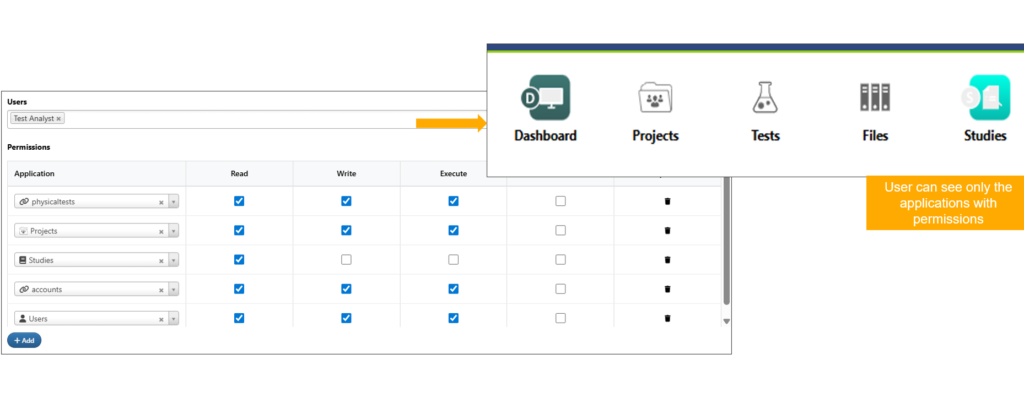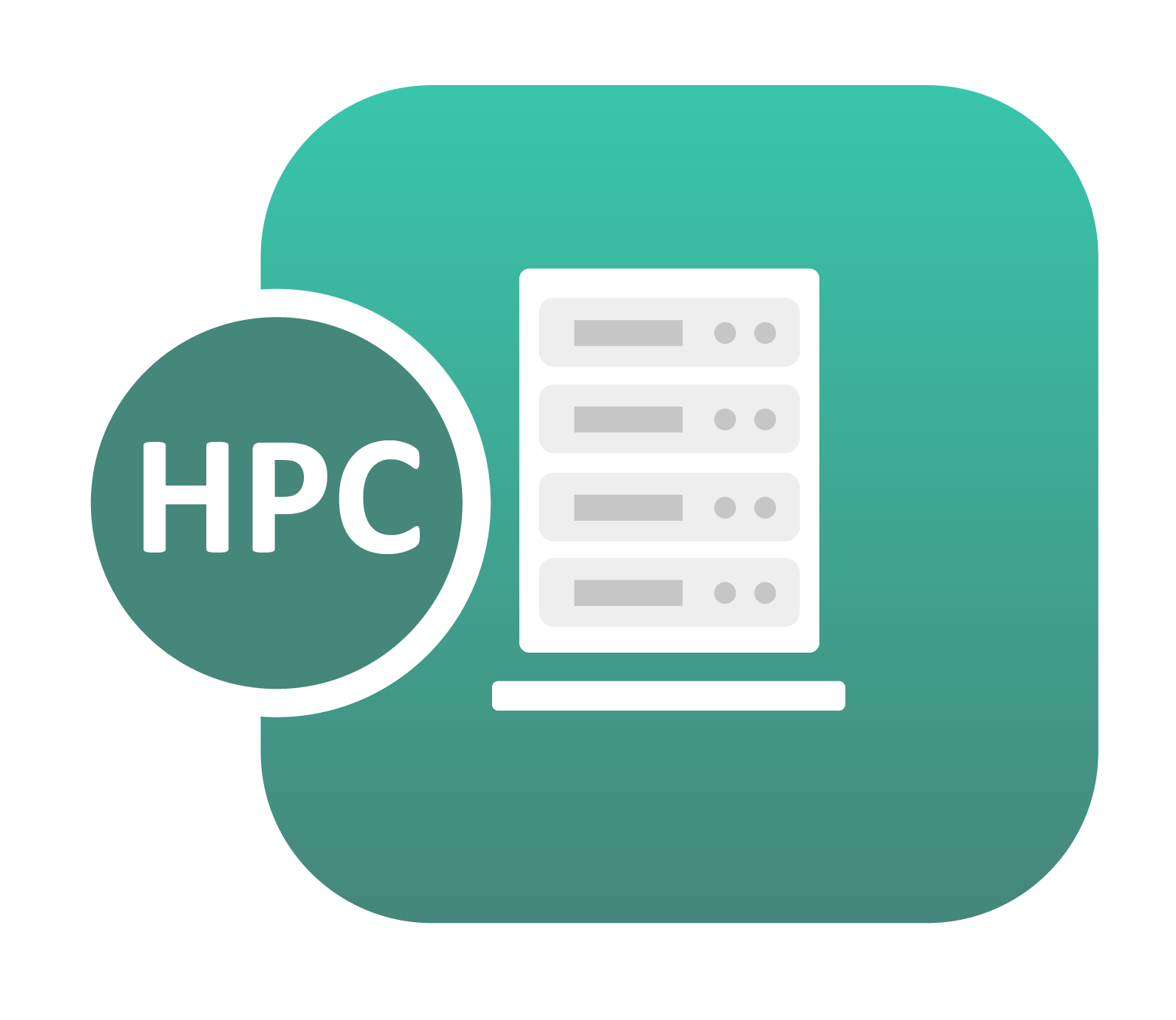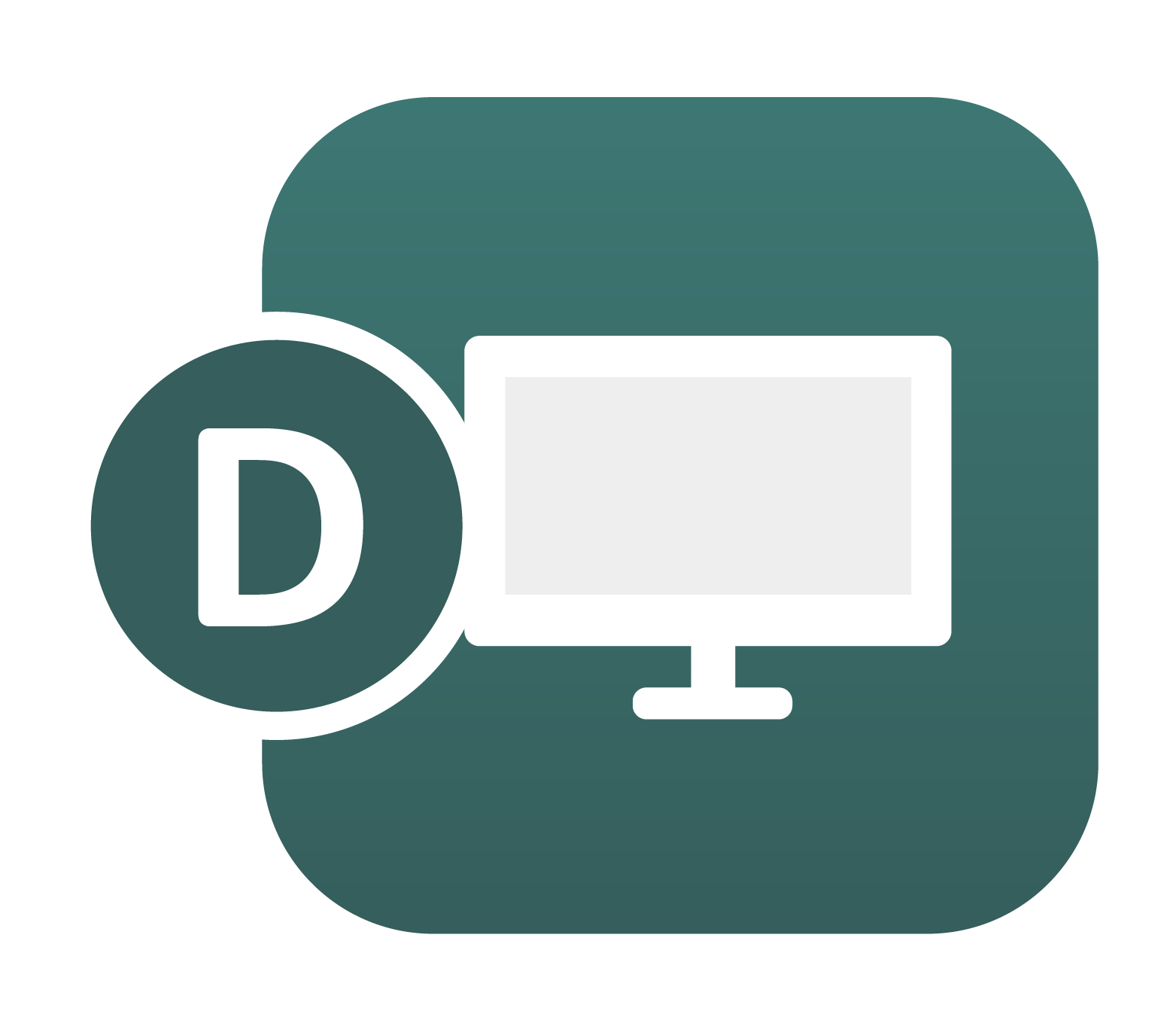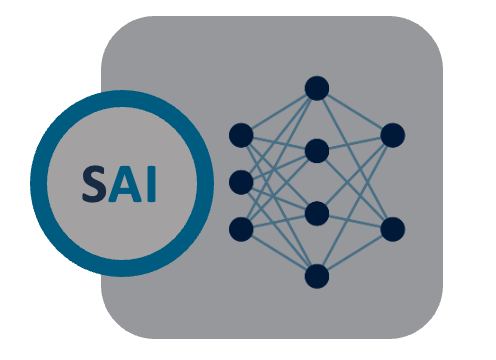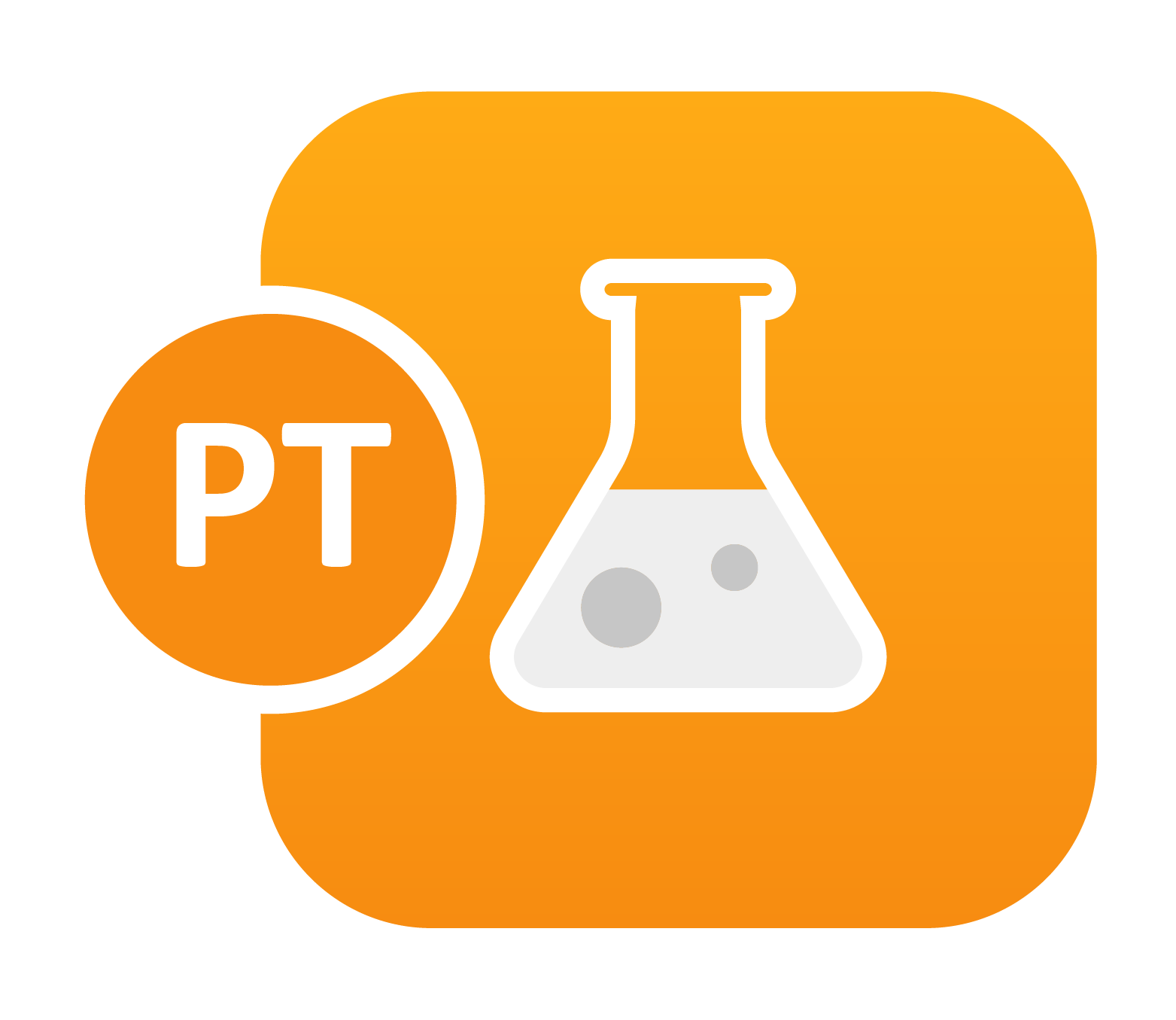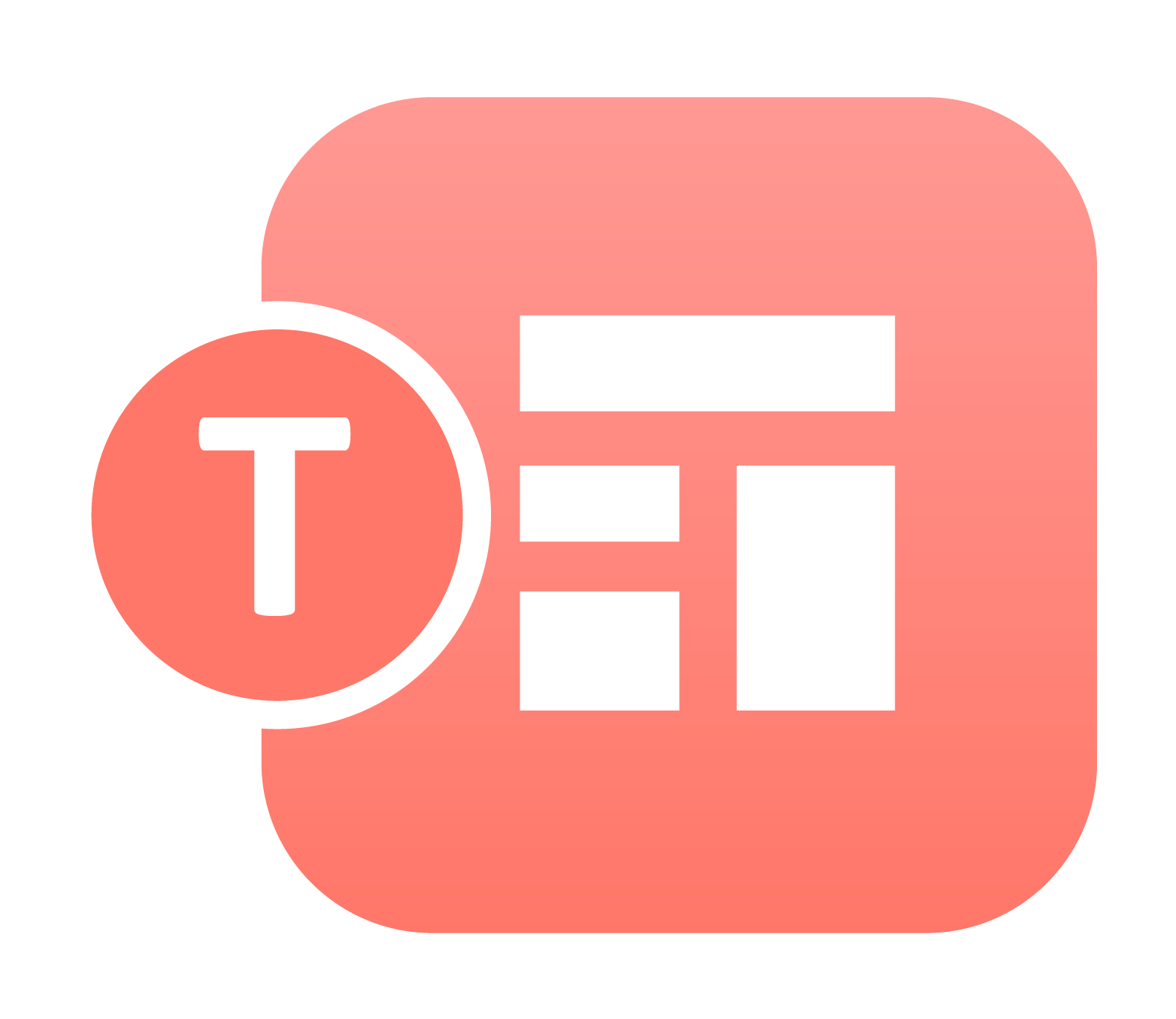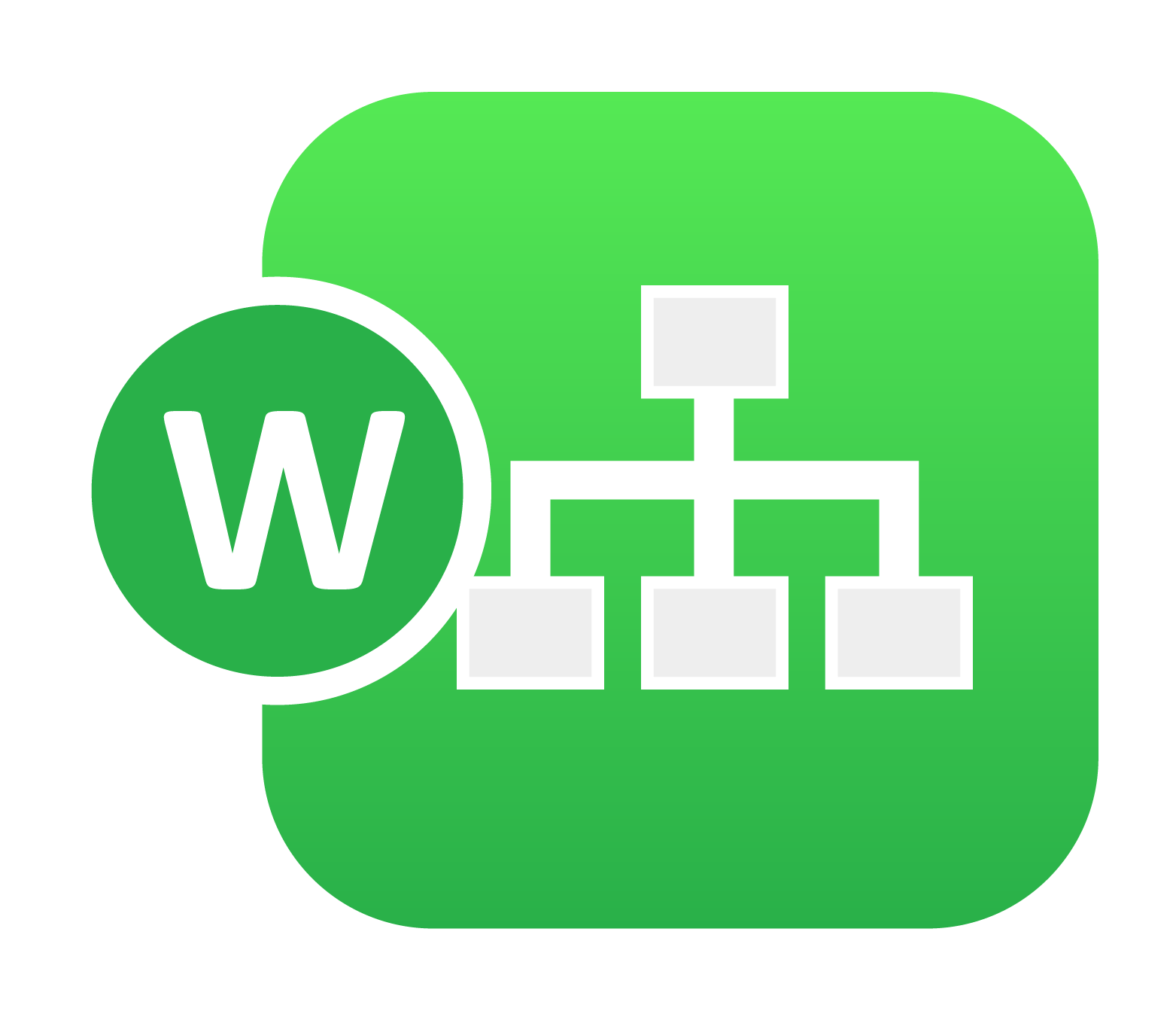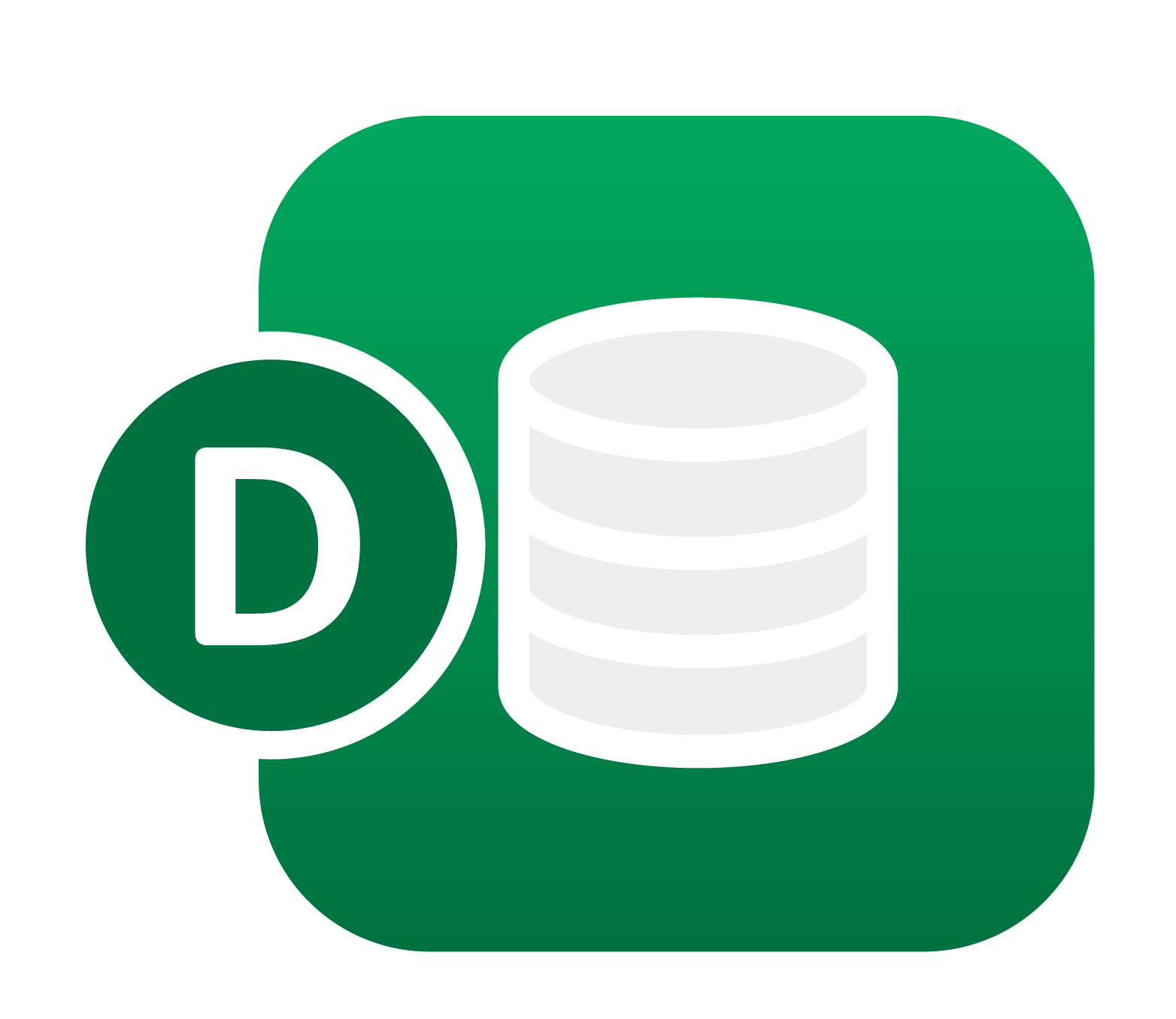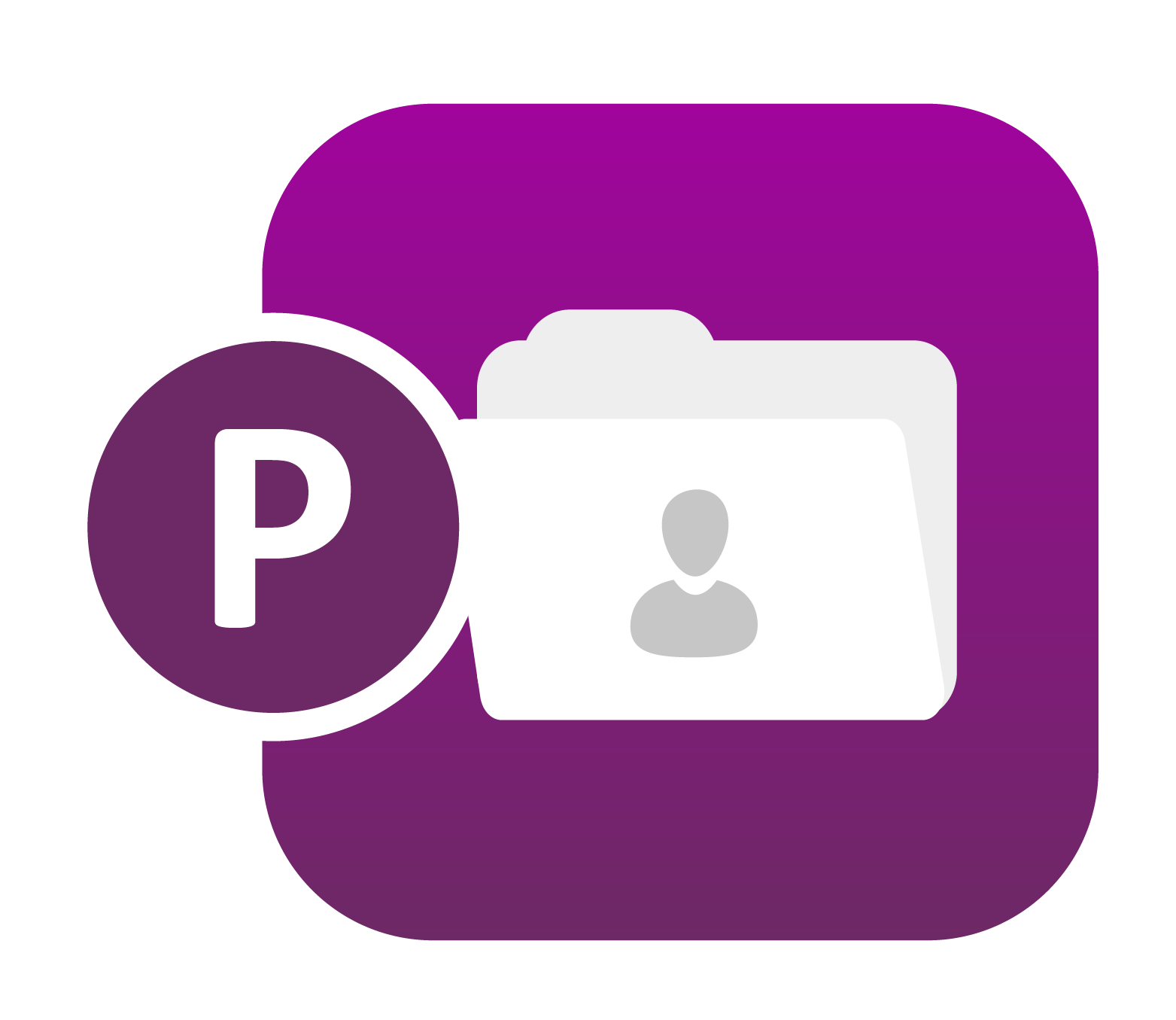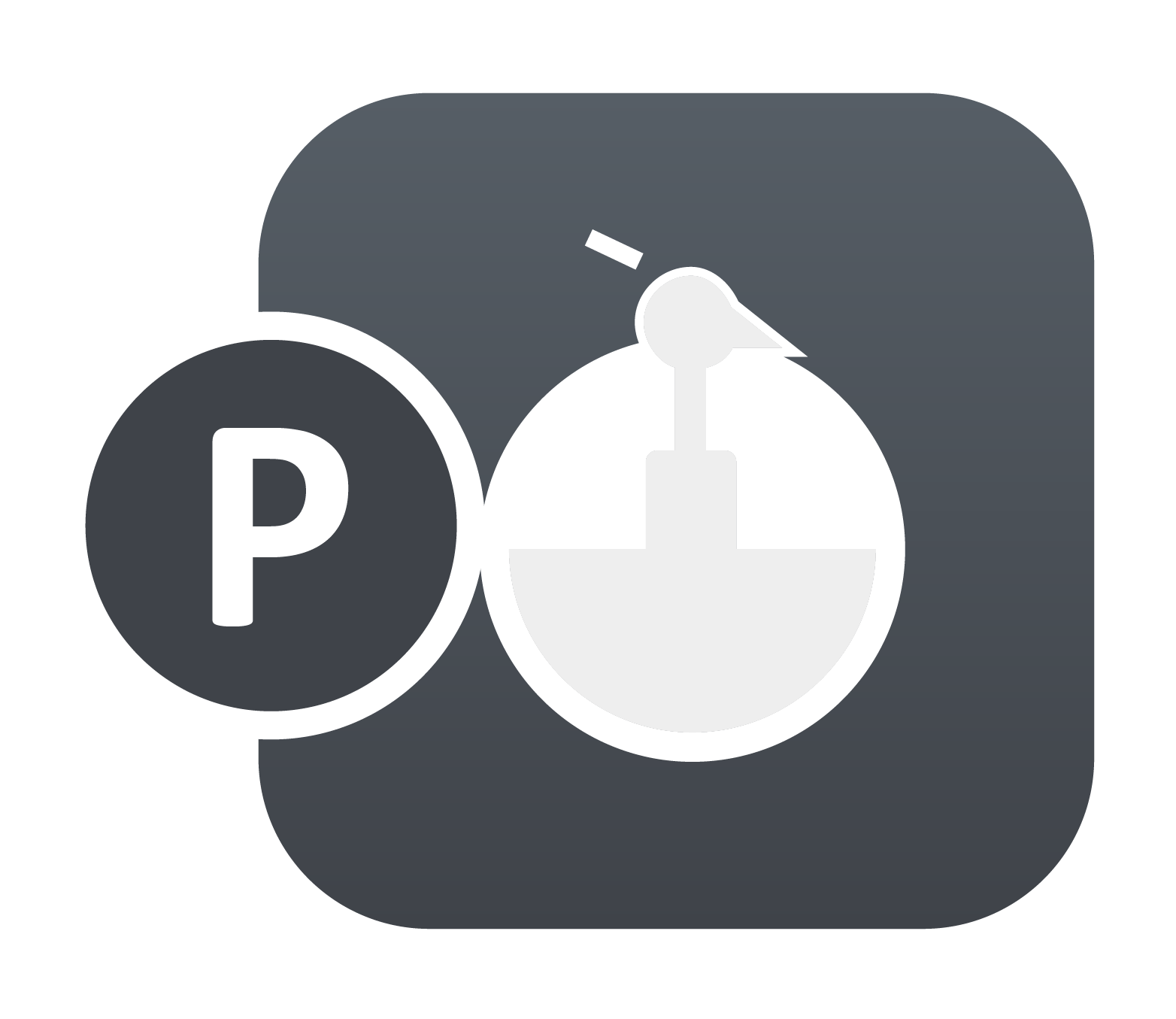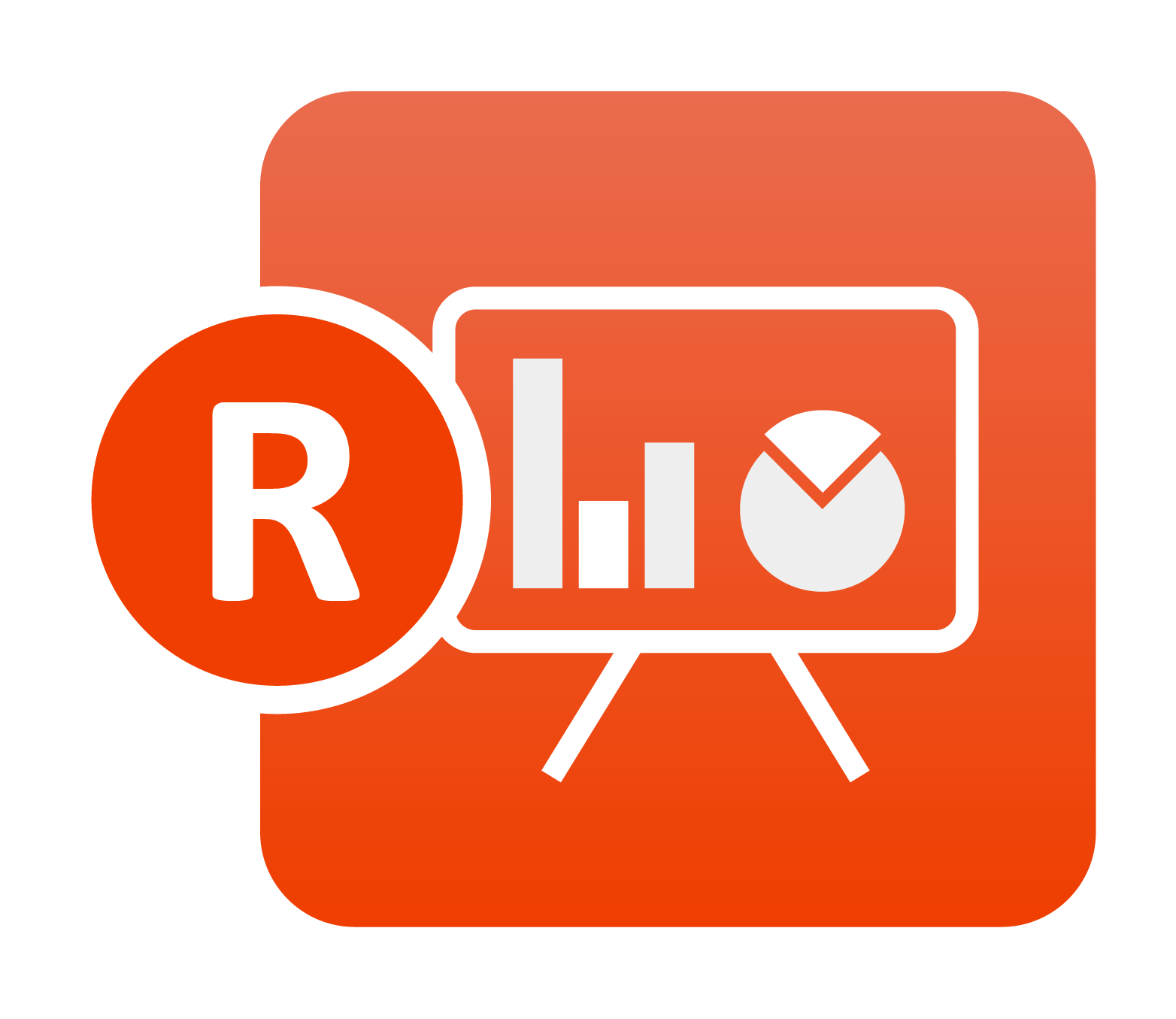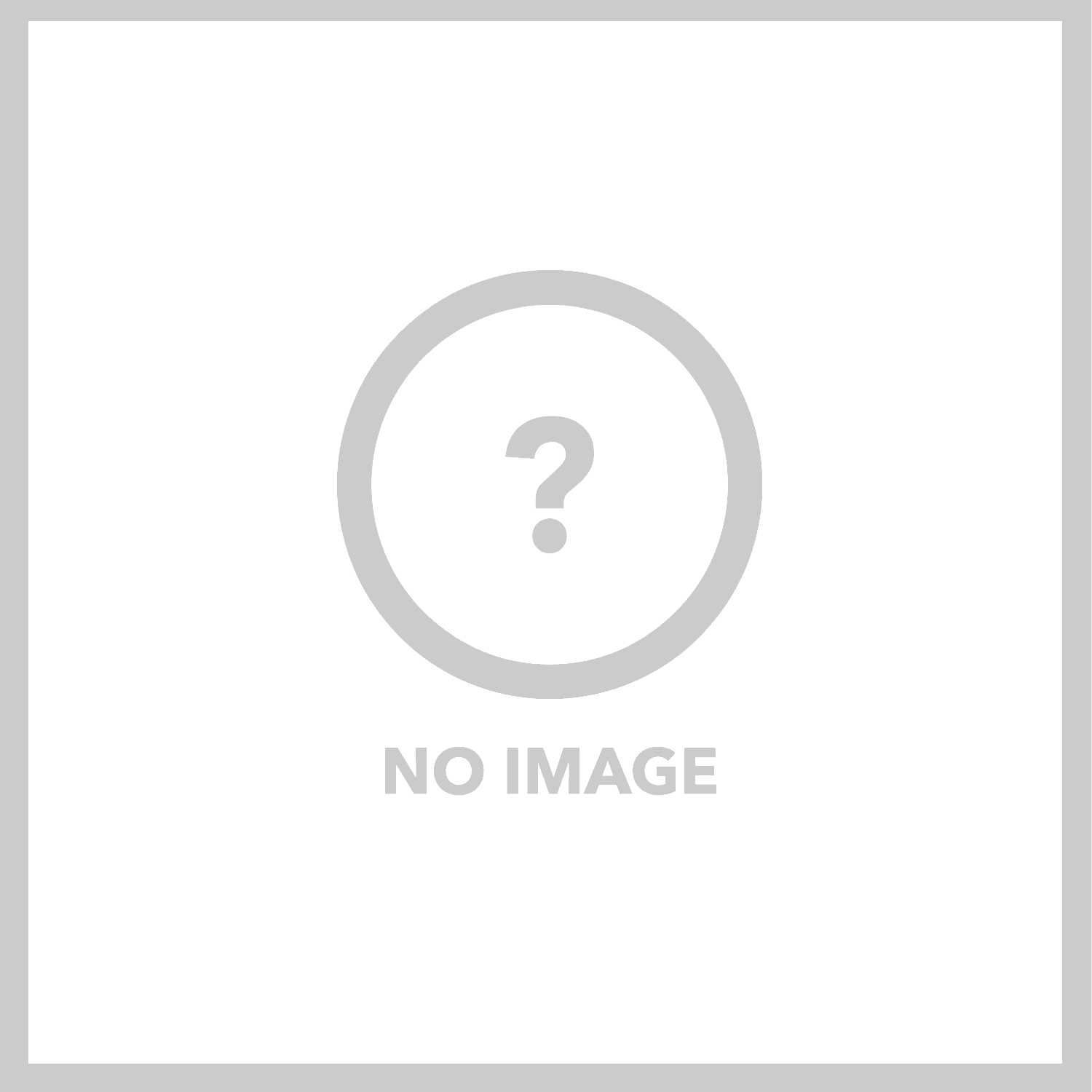Role based access in d3VIEW allows admin users to create custom roles. These custom roles can then be granted access to selected applications with specific permissions.
Seen below is an example of sample roles:
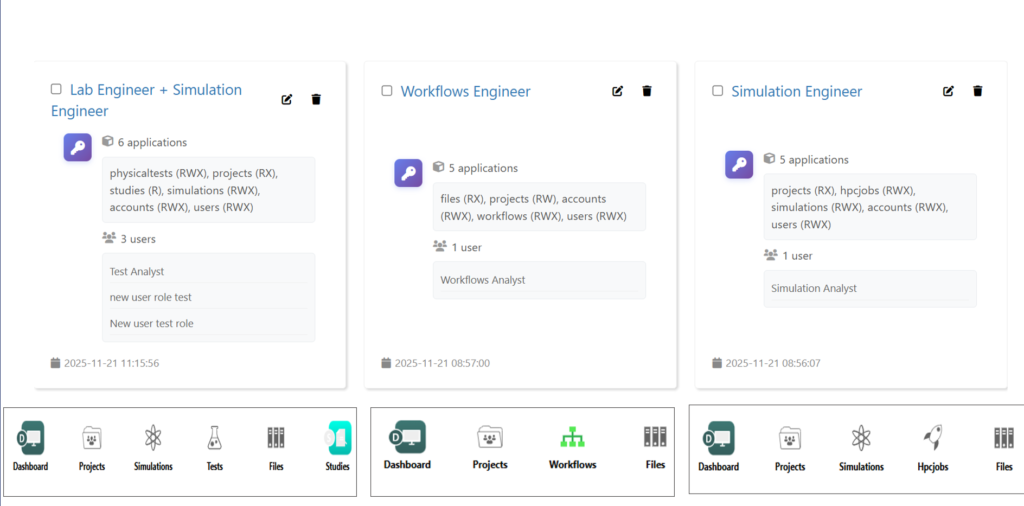
Creating and Accessing a New Role in d3VIEW
The Roles option is available under the Administrative User menu where admins manage permissions. A new role can be created by an admin user by clicking on the “New Role” button and following through by filling out the required fields such as a role name, description, user addition and required applications along with their permissions.
Users and applications can also be inherited from an already saved role. When a role is selected for inheritance, the applications and users from that role are automatically included.
Role Metadata is available when an admin clicks on any role name that displays the associated permissions, the list of assigned users and any additional metadata related to the role.
Roles, Applications, and Permissions
Roles in d3VIEW can contain multiple applications and their associated permissions. When an admin assigns a role to a user during role creation or editing, the user gets access to those applications according to the given permissions. On the Roles home page, admins can quickly see the number of applications and the number of users associated with each role which will be easier to understand the role configuration.
Merging roles is a powerful feature. When two roles are selected, a new “Merge” option becomes available. This feature helps combine all users from two different roles and merges their application permissions into a single role.
User – Viewing Application Permissions
Users will only see the applications included in the roles assigned to them, along with the permissions that the admin has provided.